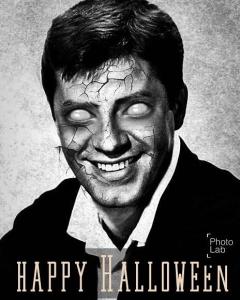I managed to get hold of a VR headset not long ago and took the opportunity to explore several VR apps and view some fascinating films designed for that format.
To fully immerse yourself in the VR experience, you really do need a proper headset or a Google Cardboard Viewer (or similar) but if you can view VR films on your phone and sometimes on the web to get an idea of what they are and how they are a different visual experience.
I thought I’d just mention three producers (or portals) exploring the medium. These companies are creating interesting content in a medium that is still finding itself. There are still a lot of picturesque nature documentaries but now you’ll also find films that explore narrative and tell stories.
Jaunt TV
https://www.jauntvr.com/watch/
Film, news, sports, music and more. Check out the Horror channel for some Zombie experiences.
New York Times VR
You’ll have to download the app for this one but it’s worth it.
Some eye-popping content.
http://www.nytimes.com/marketing/nytvr/
Ryot VR
You can sample and interact with Ryot VR on their YouTube channel but again, it’s best to download the app to get a fuller range of films and 360 news
Some tips for Viewing VR
I’m no expert but here’s what I recommend
1. Get a headset. It’s simply the best way to view VR films. You’re not distracted by other things and will get immersed in the VR world. Watching it on a PC doesn’t really cut it.
2. Don’t forget your headphones. It’s an aural experience as well and film-makers are using sound creatively to enhance the experience.
3. Watch the length. Remember you’re essentially watching streaming films and the data charges can add up. Log in to some free WI-fi if you can.
4. Most important. Sit on an office swivel chair that spins all the way around. This was the way I first experienced a VR film and it really does allow you to view it 360. Remember – You choose where you look. Things will be happening around you so look about.
5. You may get dizzy. Don’t fall off the chair.
Is anyone else exploring VR apps? I’d like to hear what other people have been looking at. Recommendations and links appreciated.